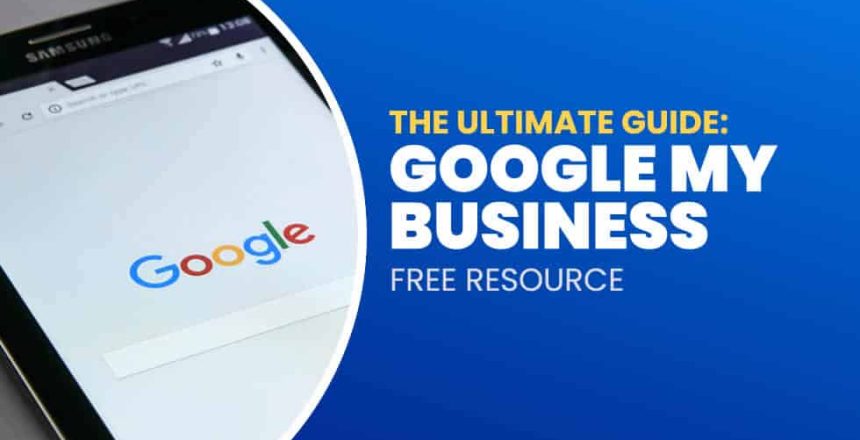Google My Business (GMB) is a free and easy-to-use tool for businesses and organizations to manage their online presence across Google, including Search and Maps. By verifying and editing your business information, you can both help customers find you and tell them the story of your business.
If you’re like most small business owners, you’re always looking for new ways to reach more customers. Google My Business can help with that. And best of all, it’s free! In this guide, we’ll show you how to get started with Google My Business and make the most of its features.
Getting Started with GMB
If you want to verify or edit your business information on GMB, you first need to create a listing. You can do this by either claiming an existing listing or adding a new one.
When you add or claim your listing, GMB will send a postcard to your business address with a verification code. Once you receive the postcard, log in to your GMB account and enter the code to verify your listing.
You can also verify your listing by phone or email. Keep in mind that phone verification is only available for certain types of businesses, such as service-area businesses and businesses without a physical location. Email verification is available for all types of businesses except service-area businesses. To verify by phone or email, click “Verify now” in the “Get verified” section of your GMB listing, then follow the instructions.
Maintaining Your Listing Information
After you’ve verified your listing, take some time to update your business information. The more accurate and up-to-date your information is, the easier it will be for customers to find you—and do business with you. Here are some things you can do:
- Add service areas: If you serve customers at their locations (such as home or office), add service areas so customers know where you operate. To do this, sign in to Google My Business, click Info from the menu, then scroll down and click Service areas under Locations served (if it’s available). From there, enter the cities or neighborhoods where you serve customers—up to 100 service areas total—and click Apply when done.
- Claim additional locations: If you have multiple locations for your business (such as stores or branches), claim each one so customers can find the one nearest them.
- Update images: Customers love photos! Add photos of your products & services, staff, store front—anything that shows what makes your business unique • Manage & respond to reviews: Managing customer reviews is important not just for SEO purposes but also to build trust with potential clients
Google My Business Posts/Updates
Google My Business posts, or now ‘updates’, are a way for businesses to share announcements, updates, and special offers with their customers. Posts appear in the Google My Business listings of businesses that have claimed and verified their listing.
To create a post, sign in to your Google My Business account and click Add Updates from the menu. Then, enter your update’s description, photo, and call-to-action button.
How long should a Google My Business post size be?
A Google My Business post is limited to 1,500 characters.
What is the ideal Google My Business post image size?
To have your Google My Business post image size appear as intended in search results, the best image size is 1200×900 pixels, a 4:3 aspect ratio. The minimum resolution is 480×270.
Google My Business is a powerful—and free—tool that every small business should take advantage of. With GMB, you can manage how your business appears on Google Search and Maps and reach more potential customers than ever before. So what are you waiting for? Log in to your GMB account today and start optimizing your listing!